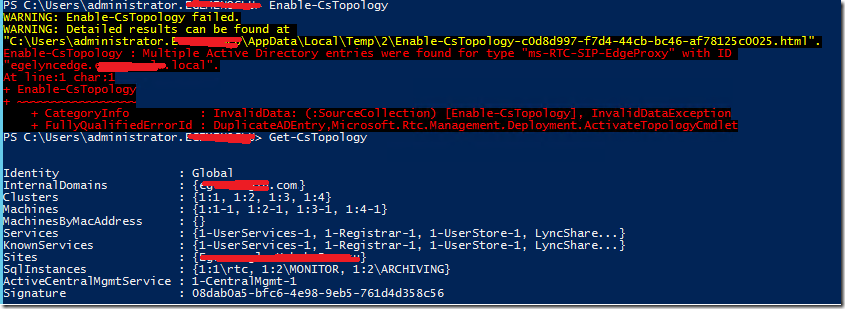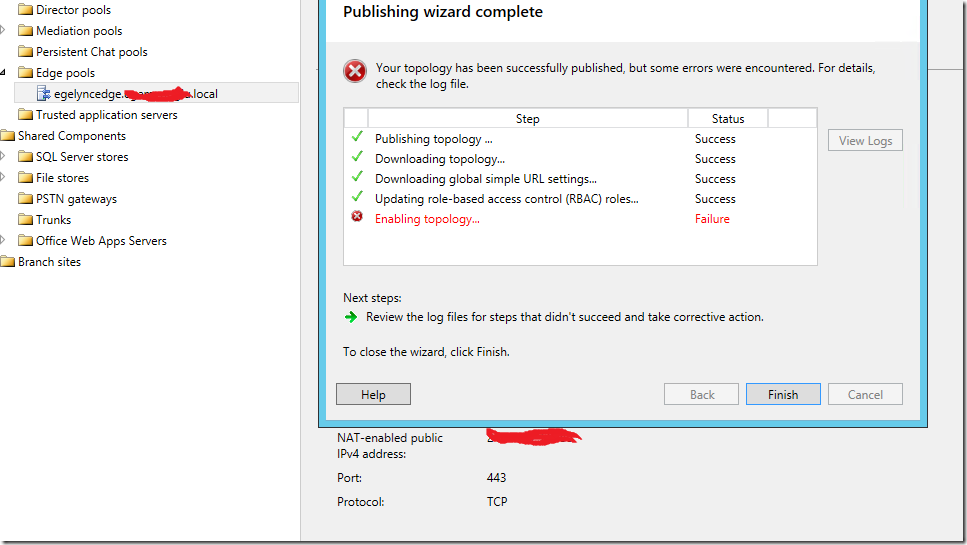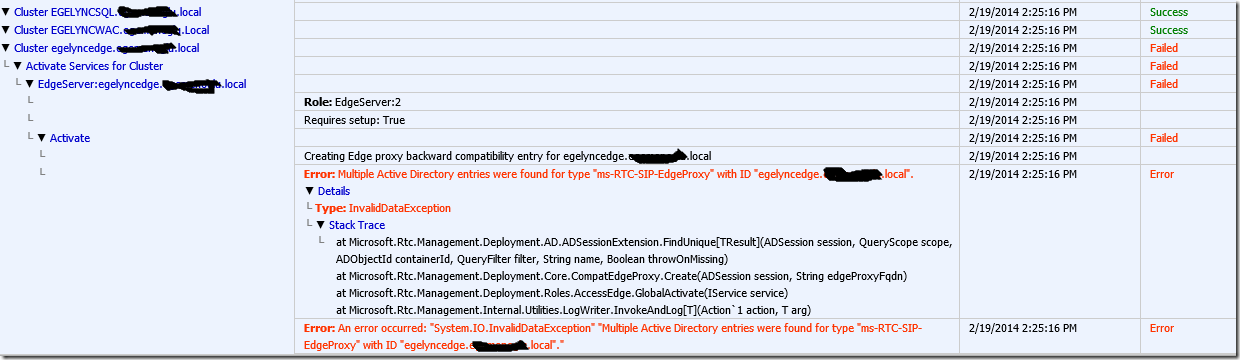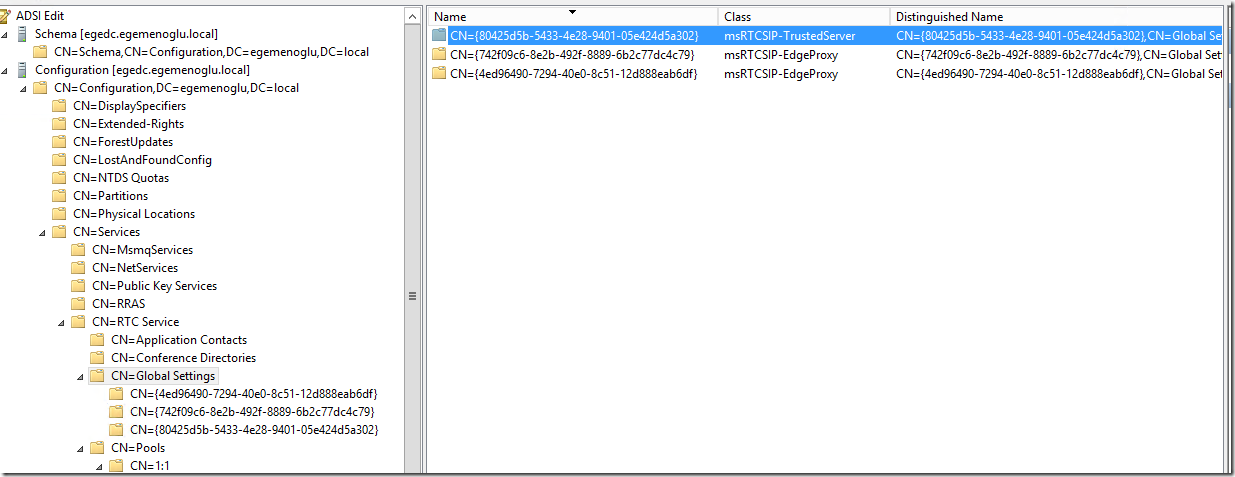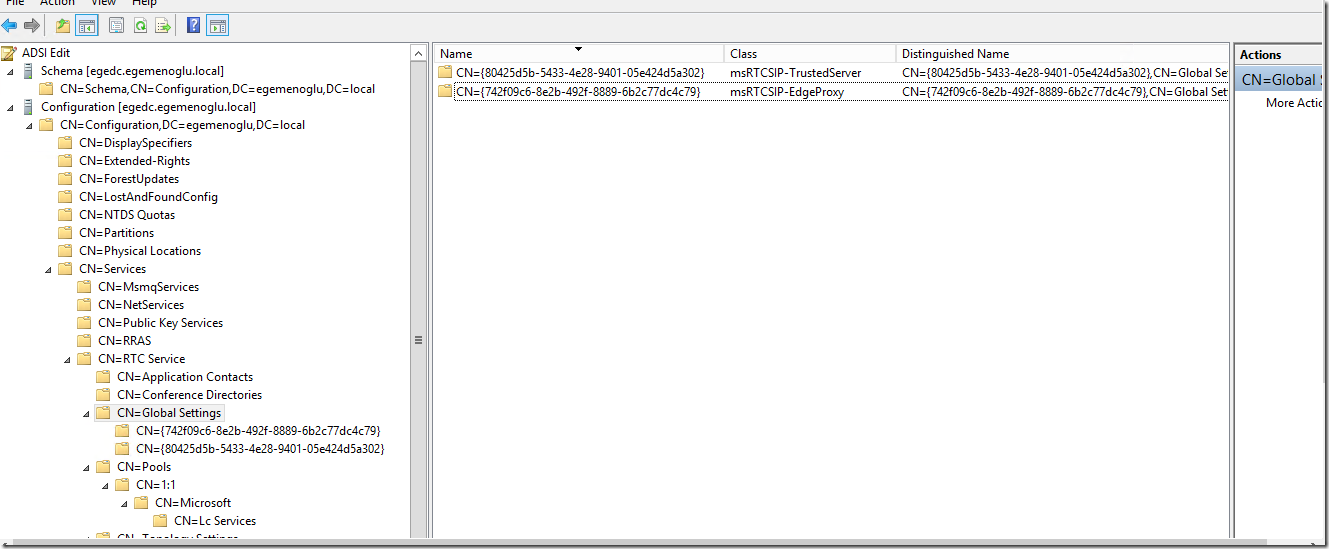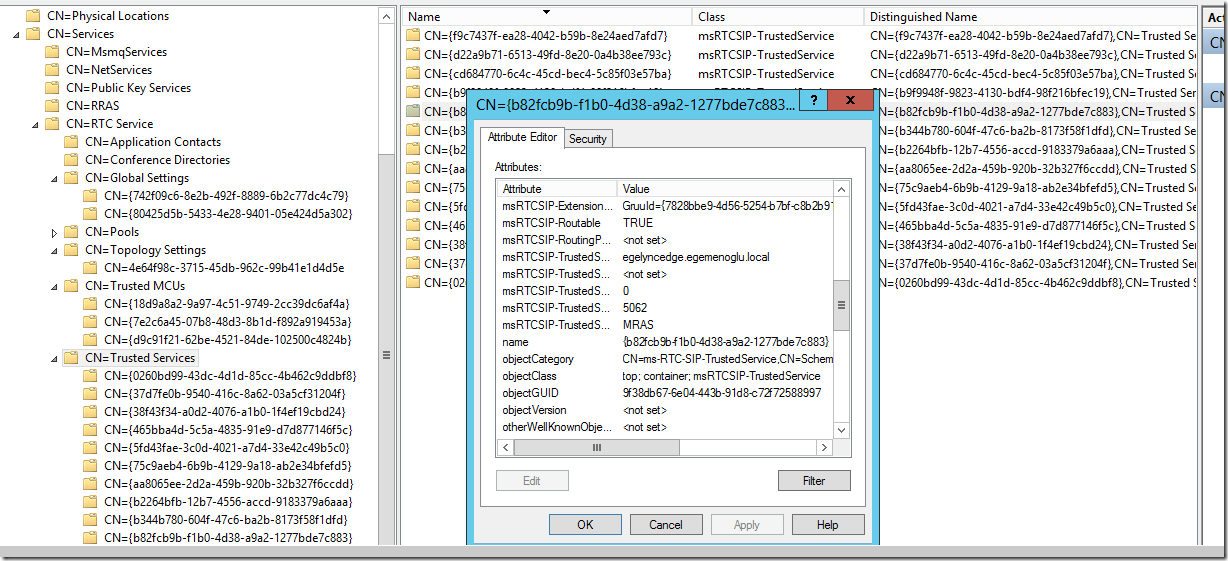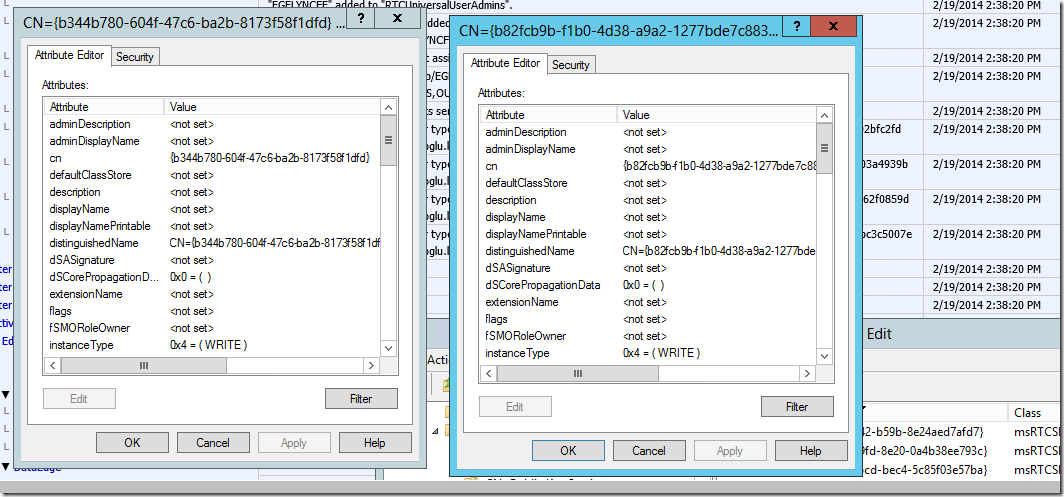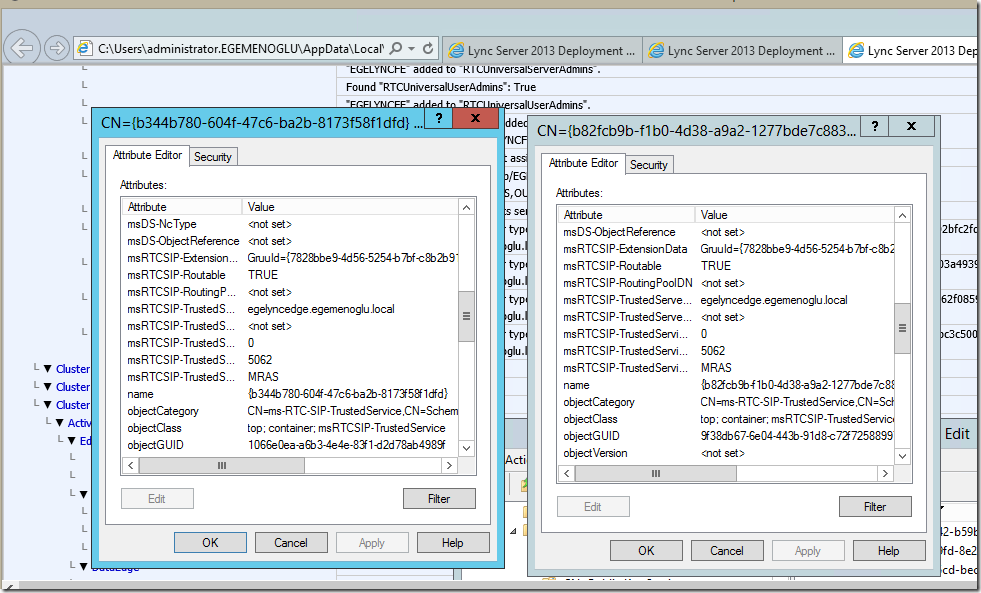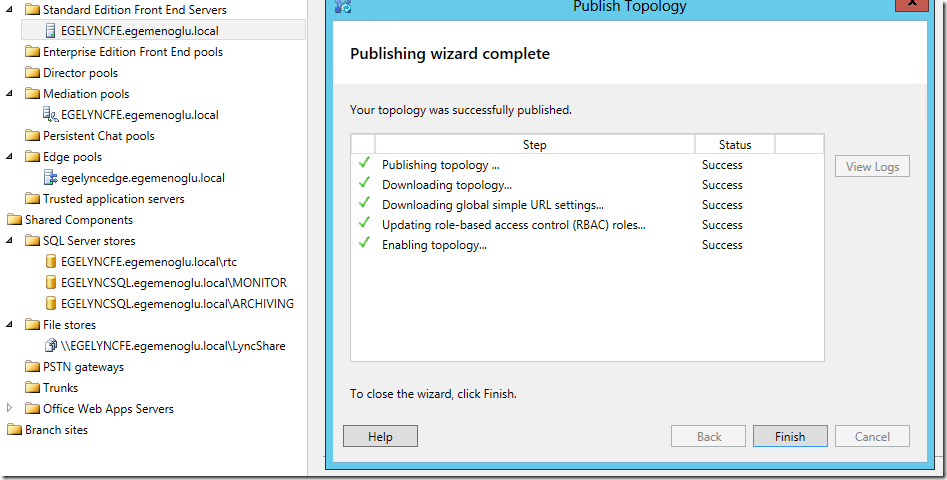Publishing Topology on Frontend
Some of the issues that might face you while you’re deploying Skype for Business/Lync is something that might be stuck within AD.
A previous installation that was not properly cleaned could result in a failure of publishing the Topology.
Here is one issue that I had while deploying one for one of my clients.
Issue
Enable-CsTopology : Multiple Active Directory entries were found for type “ms-RTC-SIP-EdgeProxy” with ID in a multiple Domain Environment
Active Directory Issue?
Enable-CsTopology : Multiple Active Directory entries were found for type “ms-RTC-SIP-EdgeProxy” with ID
“lyncedge.domain.local”.
At line:1 char:1
+ Enable-CsTopology
+ ~~~~~~~~~~~~~~~~~
+ CategoryInfo : InvalidData: (:SourceCollection) [Enable-CsTopology], InvalidDataException
+ FullyQualifiedErrorId : DuplicateADEntry,Microsoft.Rtc.Management.Deployment.ActivateTopologyCmdlet
Solution:
- Open ADSIEDIT and look in the following snapshot. Open Configuration for your DC
- Collapse the menu and click on Services
- Click on RTC Service
- Click on Global Settings and on the right pane look if there’s any duplicated entries and remove them.
- As you can see on my right pane I have 2 duplicated (msRTCSIP-EdgeProxy) and I’m going to remove one of them and see if I can publish my topology or not. But before that I will have to make sure that I export the entry that I wanna delete.
I right clicked on the last value and deleted it and here how it became now.
Now I will try to publish my topology and see what happens, my topology publishing failed with a new error this time.
I will have to go and check where’s this coming from, since it mentions TrustedService. I will go look in the trusted service
This is not going to be easy, as you need to becareful where you look .. You will need to make sure that you’re looking at the right FQDN
Here I could find the value MRAS for the FQDN Edge server
So I looked here and found 2 identical entries with a different (CN) if you scroll down you will see that the GruuId is the same, FQDN is the same, port is the same.
Let’s delete one of them and see again if we can publish our topology, So I deleted the one that starts with {b344}
I will do this using the Lync Powershell, you can see below that the Topology was published successfully.
To resolve the warning you will have to issue the cmdlet Enable-CsAdForest after the Enable-CsTopology